반응형
이미지 출처(Image Source)
Windows Vista December 2005 CTP (Build 5270) Screenshot Gallery 1
Windows Vista December 2005 CTP (Build 5270) Screenshot Gallery 2
- Paul Thurrott's SuperSite for Windows
관련 포스트
비스타 빌드 5270 12월 CTP 스크린샷 2
비스타 빌드 5270 12월 CTP 스크린샷 3
Windows Vista December 2005 CTP (Build 5270) Screenshot Gallery 1
Windows Vista December 2005 CTP (Build 5270) Screenshot Gallery 2
- Paul Thurrott's SuperSite for Windows
관련 포스트
비스타 빌드 5270 12월 CTP 스크린샷 2
비스타 빌드 5270 12월 CTP 스크린샷 3
Windows Vista (TM) Pre-Beta 2, Build 5270.winmain.idx03.051214-1910의 스크린샷입니다. 세 번째 CTP인 빌드 5270이 2일 전인 19일 테스터들에게 공개되었습니다. 이번 빌드에서 많은 기능의 추가와 향상이 있었다고 합니다. 스크린샷 뿐만 아니라 이외의 정보들도 입수하는 대로 전해드리도록 하겠습니다.
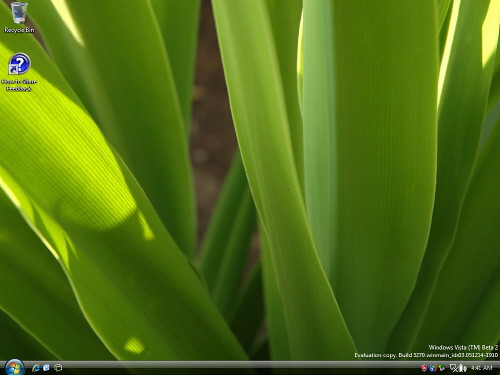
설치 후 데스크톱
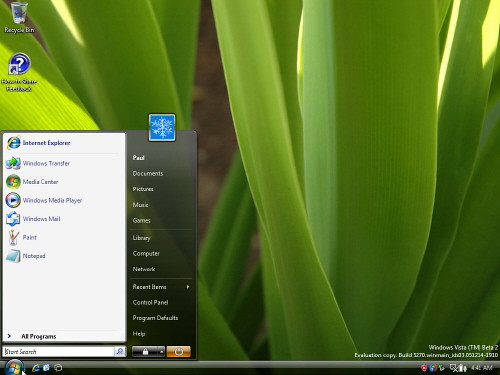
시작 메뉴
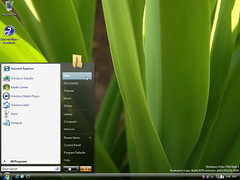
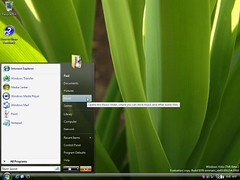
사용자 이름(Paul)/음악 폴더에 마우스를 갖다댔을 때
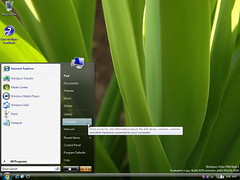
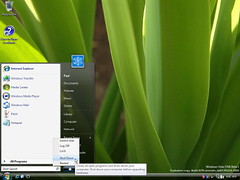
컴퓨터 아이콘/시작 버튼 오른쪽 패널에서 마우스 오른쪽 버튼을 누르면 나오는 팝업메뉴
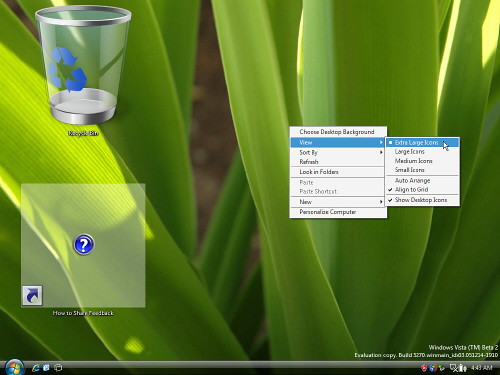
바탕화면의 아이콘 보기 옵션에 나오는 Extra Large Icons를 선택하여 크게 표시하는 장면
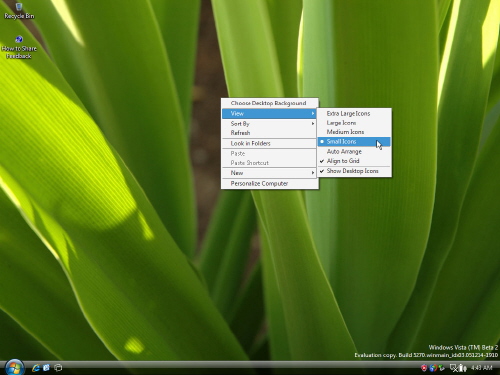
마찬가지로 Small Icons를 선택하여 아이콘을 가장 작은 모습으로 표시하는 장면
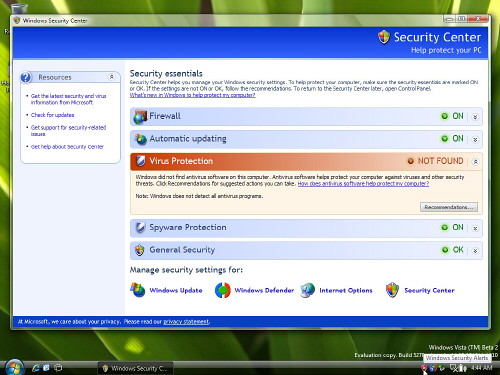
보안 센터의 모습. 기존 Windows XP의 보안 센터에 비해 Spyware Protection과 General Security가 추가되어 있습니다.
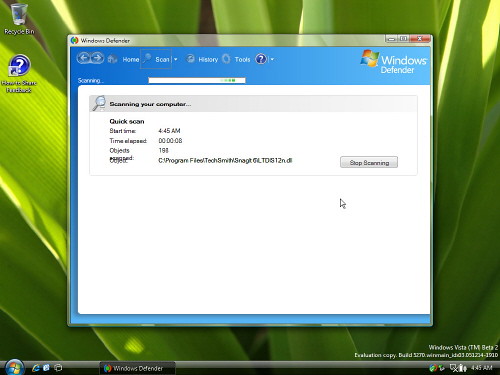
예전에 AntiSpyware라고 불리던 Windows Defender에서 파일을 검색하는 모습.
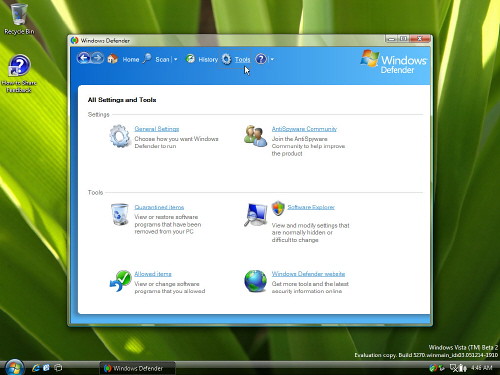
Windows Defender의 설정 화면.
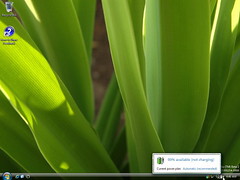
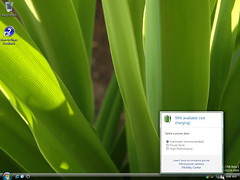
전원에 관한 알림 창. 클릭해서 자세히 설정할 수 있습니다. 최대 절약 모드, 고성능 모드, 자동 설정 모드 중에서 고를 수 있죠.
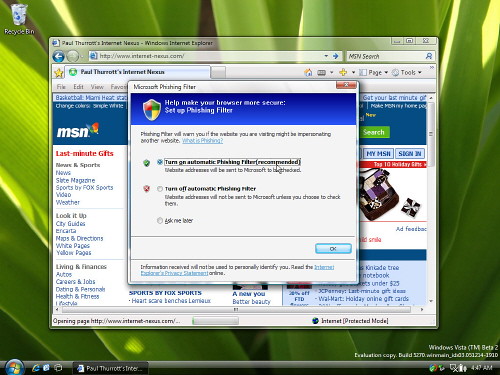
Internet Explorer 7의 피싱 필터(Phishing Filter)를 켜거나 끄도록 설정하는 대화상자입니다.
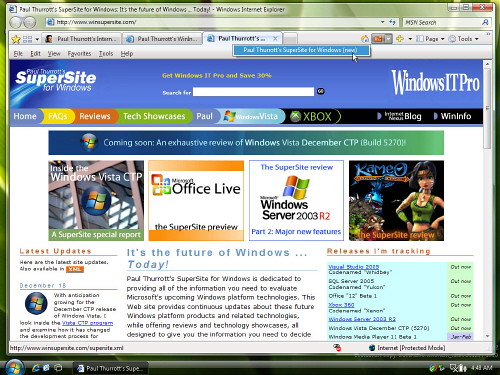
Internet Explorer 7의 탭 브라우징 중에 RSS가 지원되는 사이트를 구독하기 위해 RSS 버튼을 누르는 장면입니다.
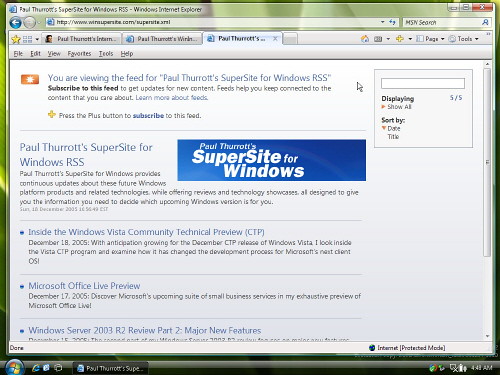
Internet Explorer 7의 내장 RSS 구독기의 모습.
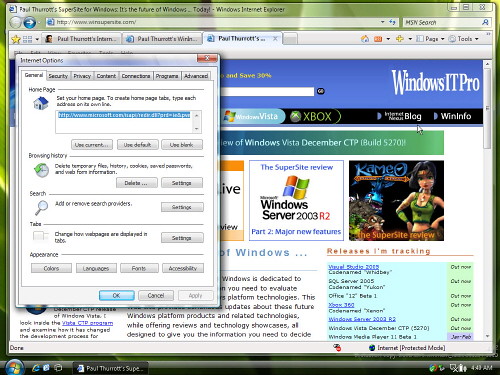
Internet Explorer 7의 인터넷 옵션 설정창입니다. IE 6에 비해 다양한 옵션을 선택할 수 있습니다.
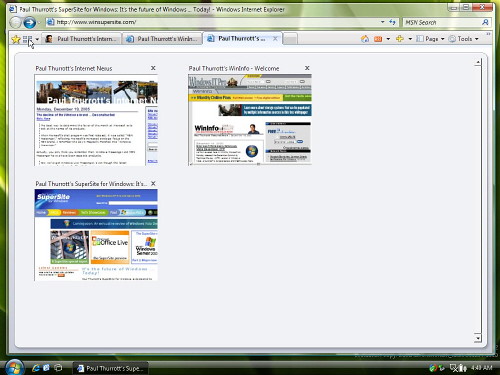
IE 7의 탭브라우징 중인 웹페이지를 썸네일 보기로 한 화면에 여러 페이지를 볼 수 있습니다.
스크린샷 더 보기 : 비스타 빌드 5270 12월 CTP 스크린샷 2
반응형
'Windows Vista > 스크린샷' 카테고리의 다른 글
| 비스타 빌드 5270 12월 CTP 스크린샷 3 (13) | 2005.12.23 |
|---|---|
| 비스타 빌드 5270 12월 CTP 스크린샷 2 (16) | 2005.12.22 |
| 비스타 빌드 5268 스크린샷 (18) | 2005.12.10 |
| 비스타 빌드 5259 스크린샷 - 데스크톱 (28) | 2005.11.26 |
| 비스타 빌드 5259 스크린샷 - 설치 (29) | 2005.11.23 |